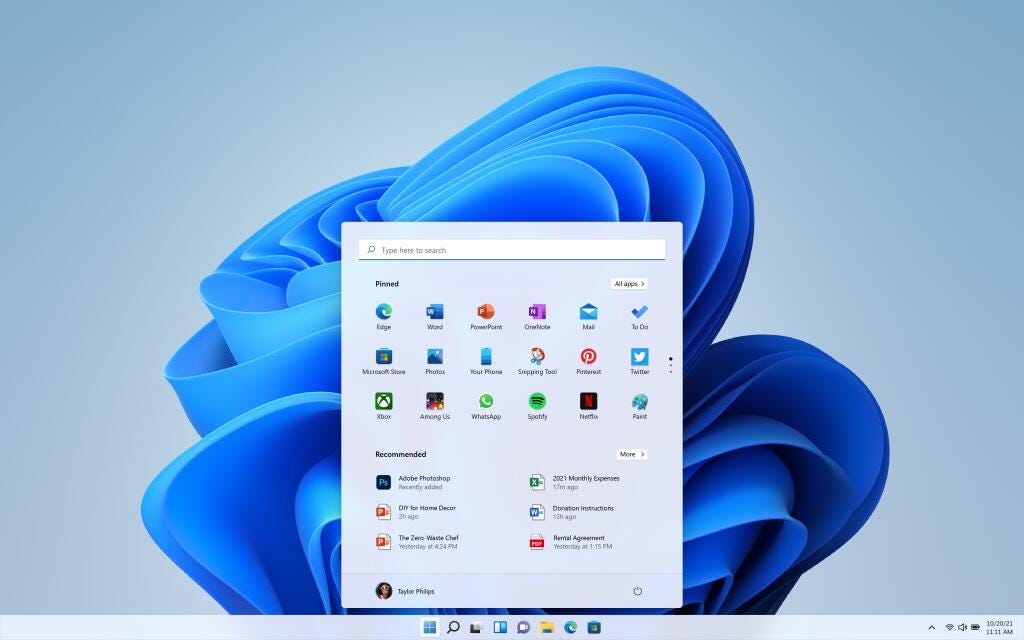
Windows 11 will bring a bunch of new features. Here's how to use them.
MicrosoftWindows 11 right around the corner, with a fresh new design and a bunch of new features aimed at streamlining your PC and helping you be more productive, whether you're using your laptop or tablet at home or in the office.
Here are the best new Windows 11 features we've seen announced so far, and how you'll use them, based on what Microsoft has demonstrated. Also, you can still try out the beta version before launch. (And be sure to check out how to tell if your PC will be compatible with Windows 11 and how to download Windows 11 free once it's released.)
Six new features in Windows 11 and how to use them
Android apps
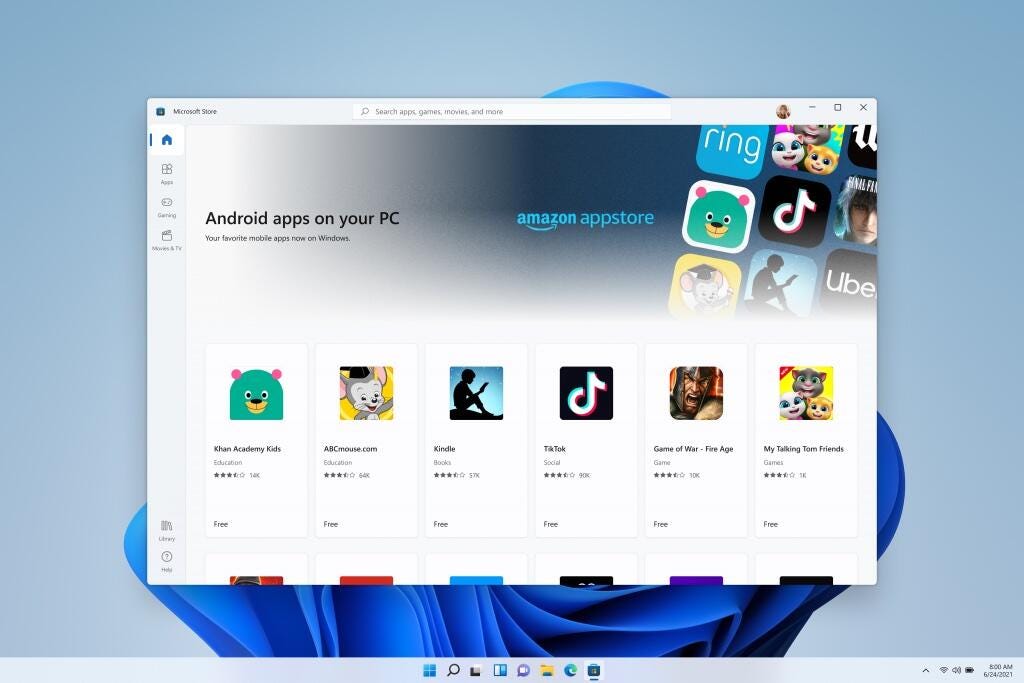
You'll be able to download Android apps on Windows 11.
MicrosoftWhat it is: Android apps will be built into Windows 11 natively through the new Microsoft Store -- a change Windows users have been waiting on for years. Though you could access Android apps on your Windows 10 PC in certain cases (like if you have a Samsung Galaxy phone), Windows 11 marks the first time everyone will be able to download them directly onto your PC. (Here's everything to know about Android apps on Windows 11.)
How you'll use it: Android apps will be in the new Microsoft Store via Amazon's Appstore. That means you'll need to download the Amazon Appstore to access the nearly 500,000 apps available there, including Disney Plus, TikTok, Netflix, Pinterest, Uber and more. However, you won't be able to access every Android app found in the Google Play Store.
To get started, you'll need to download the Amazon Appstore and sign into or create an Amazon account. Then you'll be able to search for free or paid apps as you would on any other platform. Android apps will be integrated into the Start bar and will also appear on the Taskbar with their own windows.
Widgets
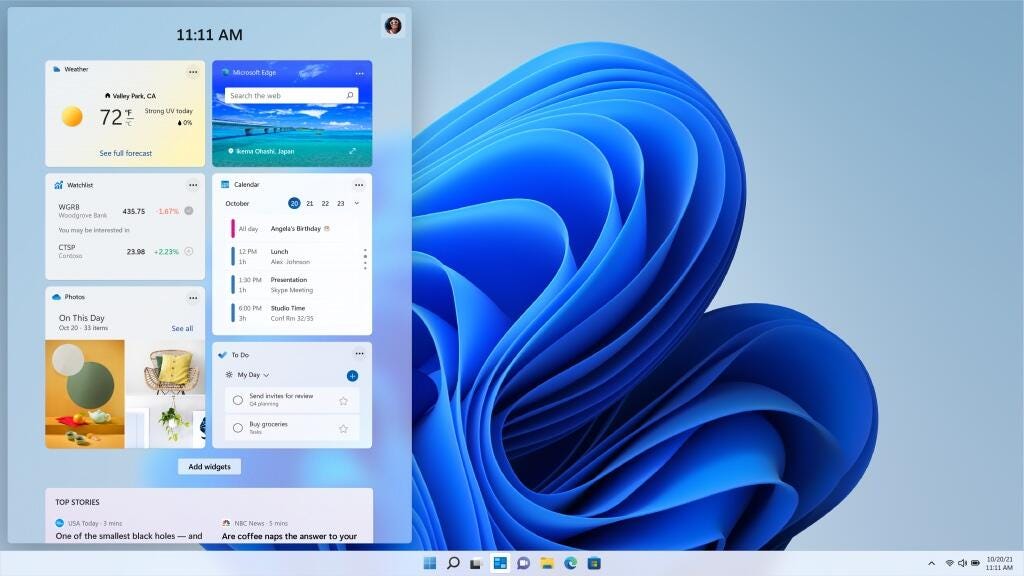
Widgets on Windows 11 will give you customizable, at-a-glance information.
MicrosoftWhat it is: Windows 11 will add Widgets to the interface -- an AI-powered customizable feed that slides out to show you info such as news, weather, a glimpse at your calendar and to-do list and your recent photos. Widgets are similar to a feature called news and interests found in a recent Windows 10 update.
How you'll use it: On the newly redesigned taskbar, you'll find a button for Widgets. When you click or tap it, a panel will slide out from the left side of your screen with a series of widgets that give you the at-a-glance information you're looking for. You can also expand it to be full screen.
Microsoft Teams
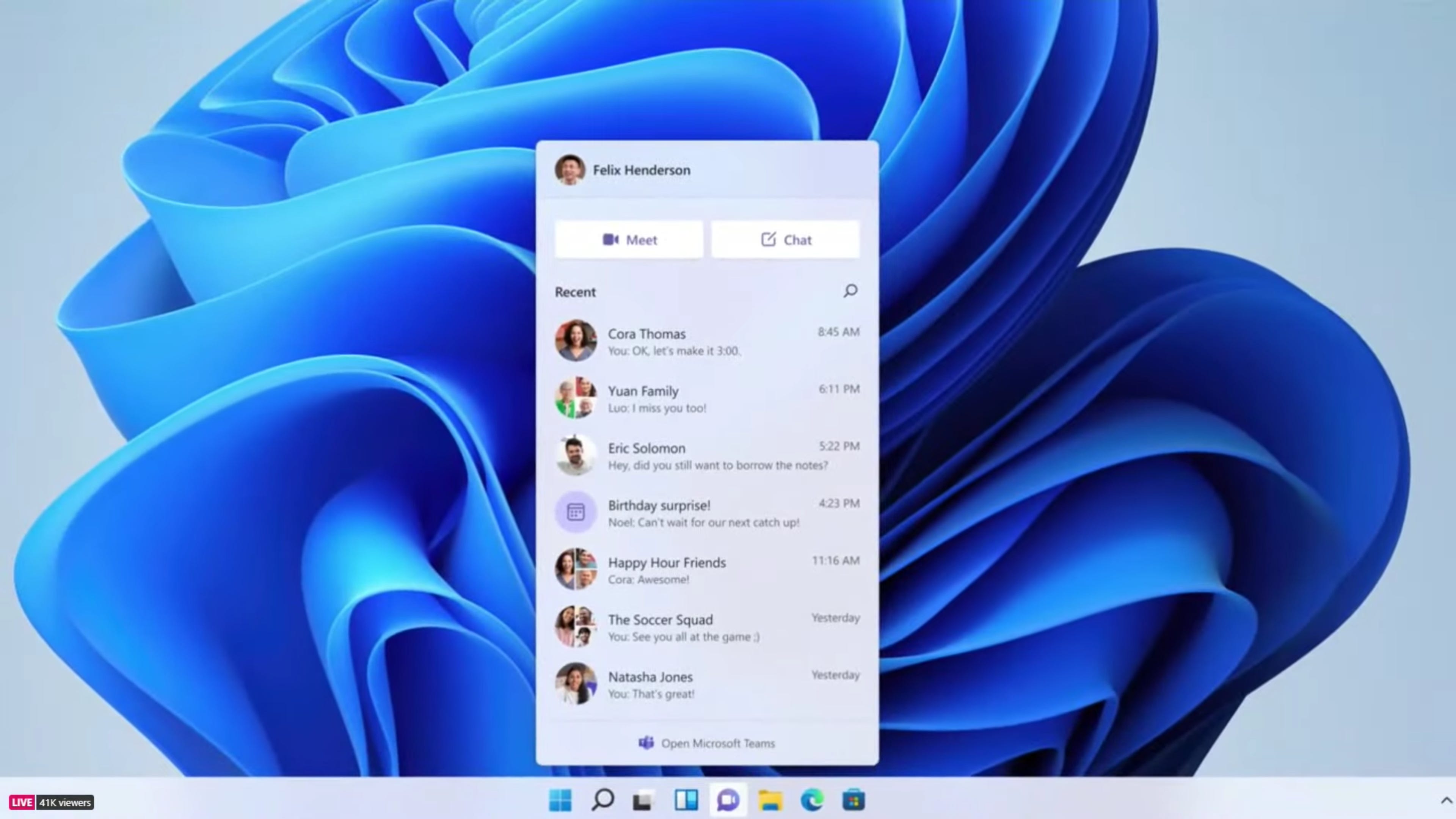
Bring up the Microsoft Teams Chat bar directly from the taskbar in Windows 11 for easier access to your contacts.
Microsoft/Screenshot by Sarah Tew/CNETWhat it is: Windows 11 will build Microsoft's video chat platform Teams directly into the operating system, making it easier to access for daily use. You can connect with others on Teams across Windows, Android, Mac or iOS.
How you'll use it: Teams will now appear in the taskbar. Click the Teams icon to launch a Chat tool, letting you choose if you want to message, text, voice or video call one of your contacts. Click Meet or Chat, and choose who you want to contact. Or, open the full version of Microsoft teams by clicking the box at the bottom of the Chat screen. (Here's more about how to use the new and improved Microsoft Teams in Windows 11.)
Desktops
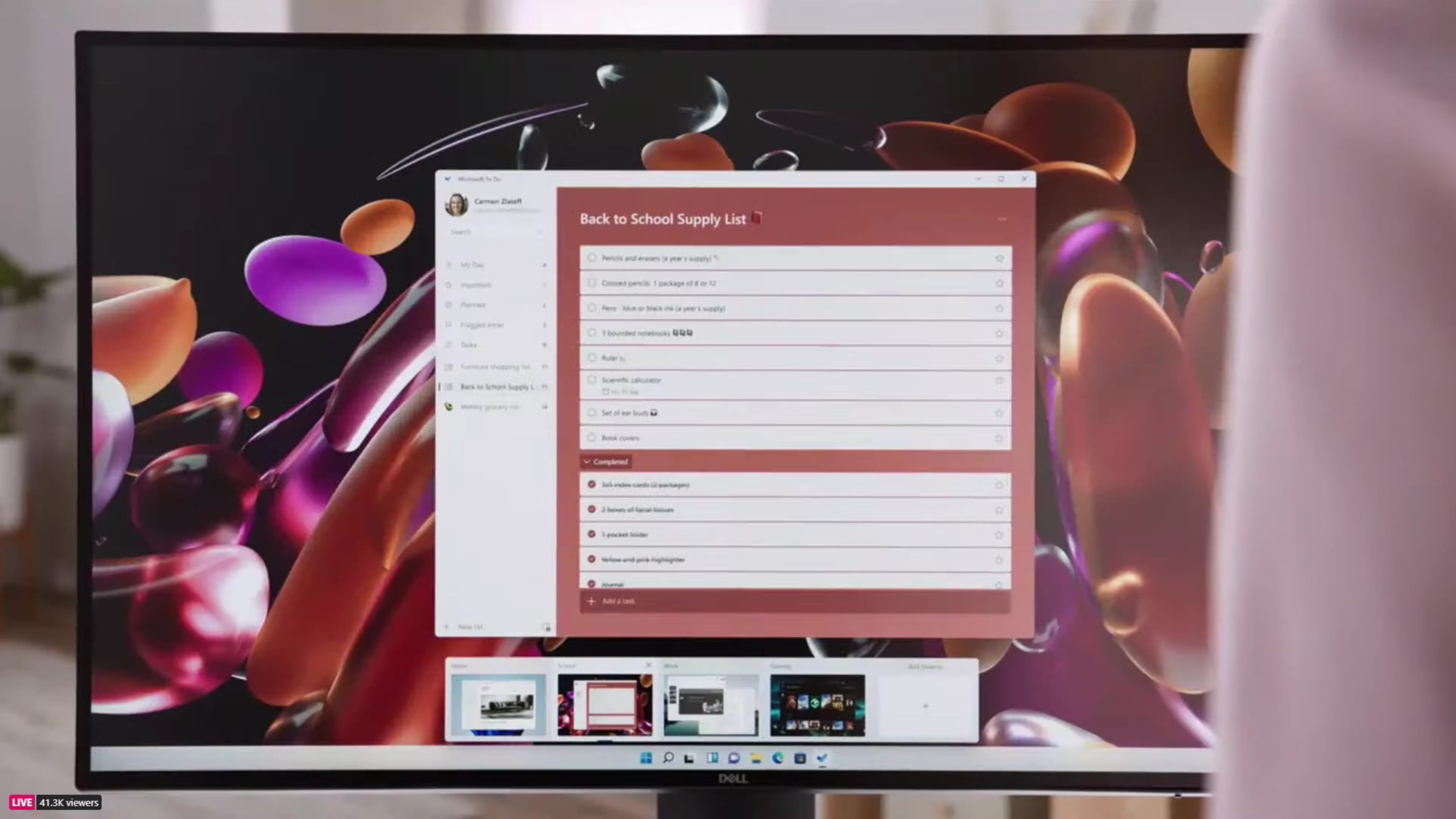
Easily toggle between different desktops in Windows 11.
Microsoft/Screenshot by Sarah Tew/CNETWhat it is: Windows 11 will let you more easily create separate virtual desktops for each part of your life, and customize them with different wallpapers, so you can create a desktop for personal use, work, school, gaming or anything else, and easily toggle between them. This is similar to the MacOS virtual desktop feature.
How you'll use it: We don't have as much information on how to set up the new desktops yet, but from Microsoft's demo, it looks like once you do, you'll be able to scroll to the bottom of your screen and see a window slide up with the different desktops you've created, letting you switch back and forth between them with one click.
Snap Layouts
What it is: When you're working in a bunch of open windows, Windows 11 will let you arrange them in different layouts on the screen, and will save all of those windows in that arrangement.
How you'll use it: When you open a window, you'll see a button that looks like a square in the top right corner, in between the X and the minimize button. Click that to see different layout options for that window, and select the layout and the position within the layout that you want to place that window.
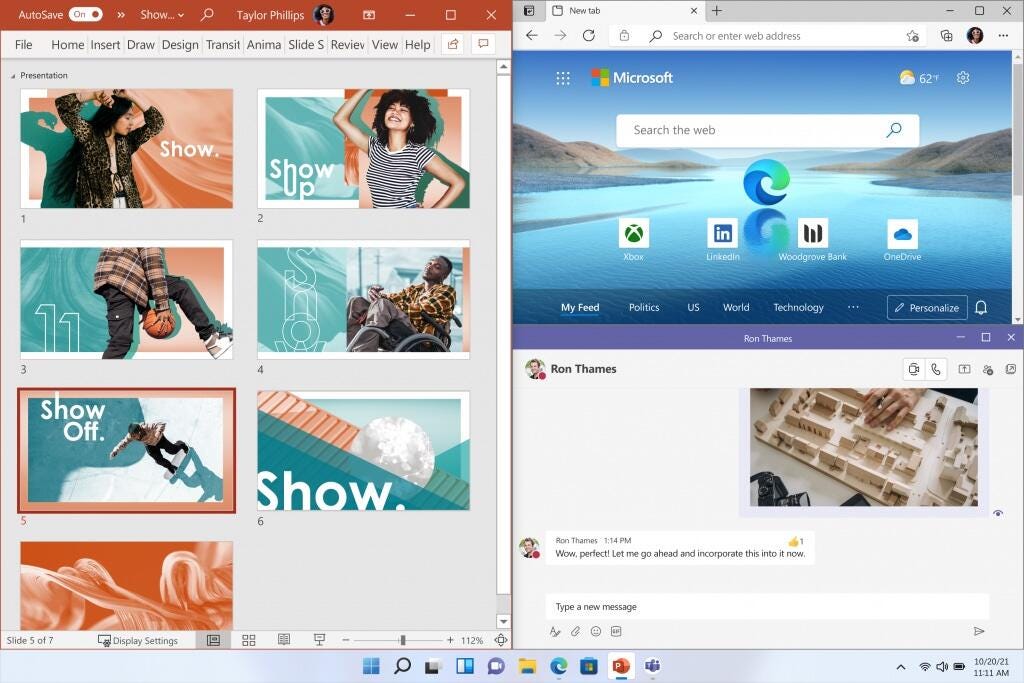
Bring together groups of apps and windows with Snap Layouts, and easily maximize and minimize the entire bunch with Snap Groups in Windows 11.
MicrosoftSnap Groups
What it is: Snap Groups are the set of open windows that you saved in Snap Layouts, found in the taskbar for easy access to call up once again, so you can minimize or maximize them as a group.
How you'll use it: Hover over your browser in the taskbar (it's unclear if you need to be using Microsoft Edge to do so, as Microsoft did in its demo). You'll see the different groups of sites and apps you created pop up. Click the one you want to open the whole group again. (Here's more about using Snap Layouts and Snap Groups.)
For more, check out more about how Windows 11's desktop widgets and layouts work, how to change your Windows 11 wallpaper and when we're expecting Windows 11 to be released.
"work" - Google News
September 27, 2021 at 03:30PM
https://ift.tt/3CSE2WK
You'll love these new Windows 11 features. Here's how they work - CNET
"work" - Google News
https://ift.tt/3bUEaYA
Bagikan Berita Ini
















0 Response to "You'll love these new Windows 11 features. Here's how they work - CNET"
Post a Comment